Using File Storage Service in Oracle Cloud
Hello everyone!
In this article, I will guide you how to use File Storage Services in Oracle Cloud.
- Login to Oracle Cloud, navigate to OCI hamburger Menu, select Storage, and then click on File System
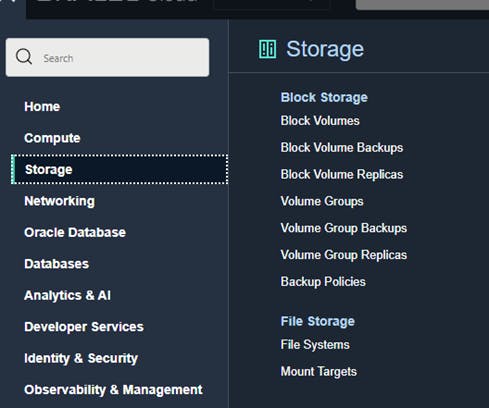
- Click on File System Create Button, a default details window will open as below, click on edit details.
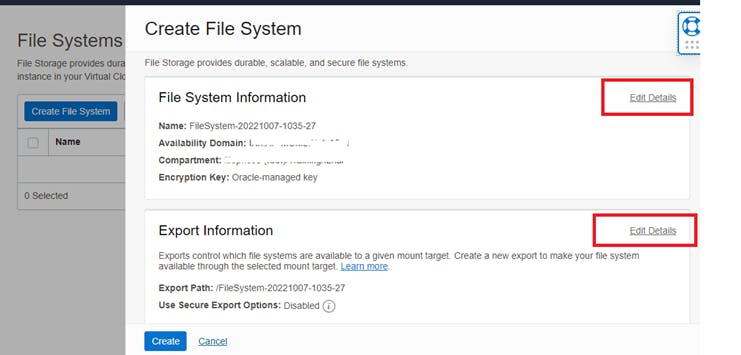
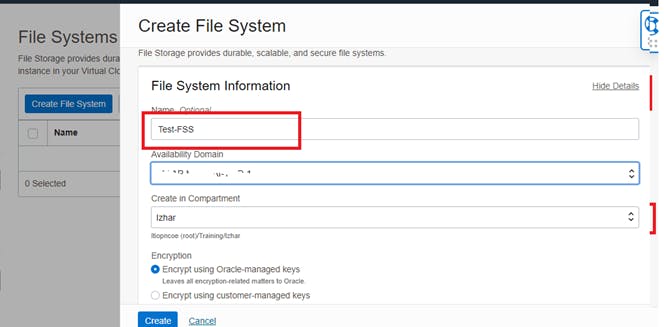
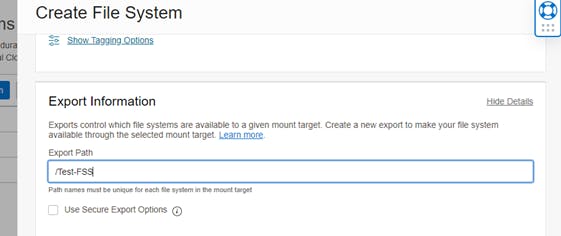
- Edit the mount target information and give a suitable name, select the VCN and subnet where your instances are located and then click on create button.
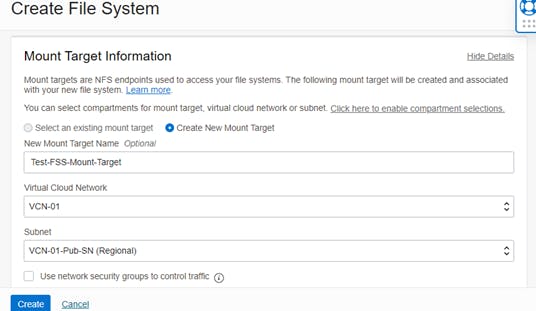
- After provision FSS Page will be displayed with all the information as below.
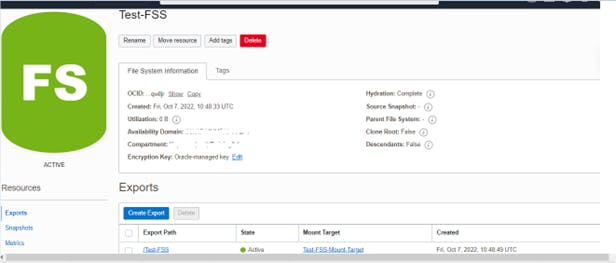
- Click on the Created Export to see the details, by default exports is allowed for all IP’s
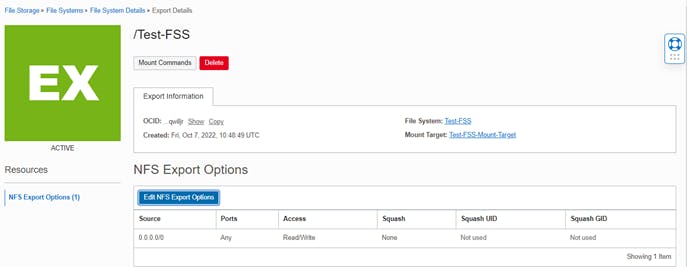
- Click on Mount Target to see more details like ip address, hostname, you can edit the hostname and use the fully qualified domain name as well.
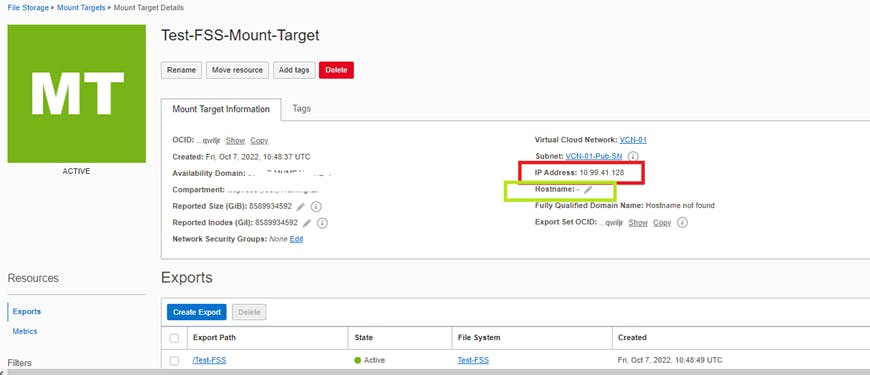
Mounting the Created File System
- Click on the 3 dots icon on created export /Test-FSS, and select the mount commands option.
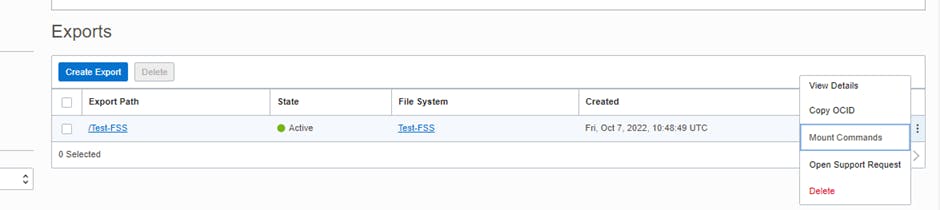
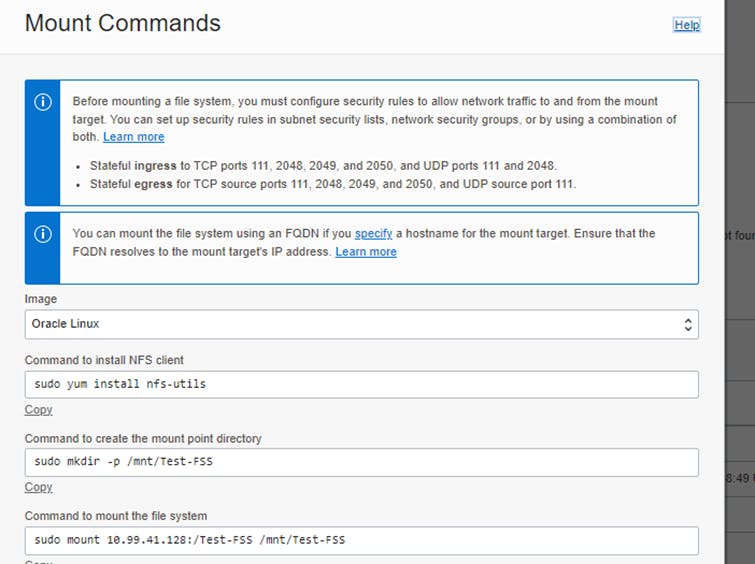
- Before running the commands, you need to allow the ingress and egress rule for the following ports.
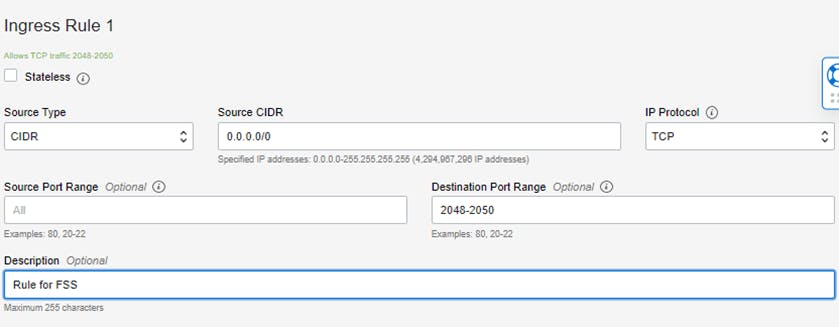
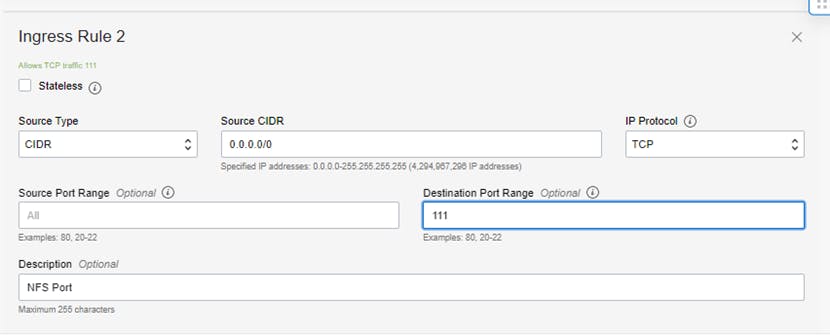

- Running the Mount Commands
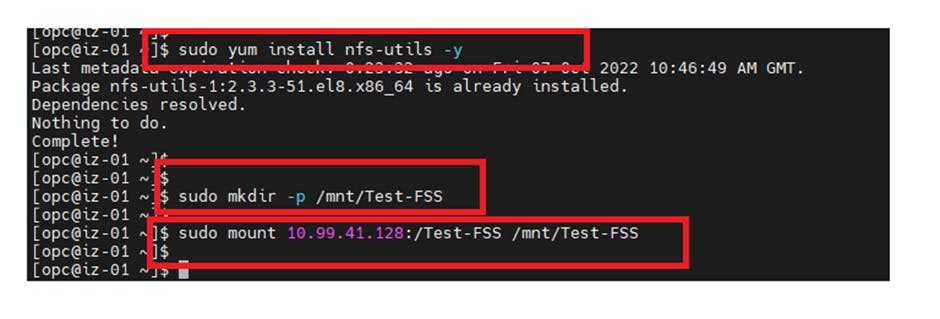
- Testing the Result
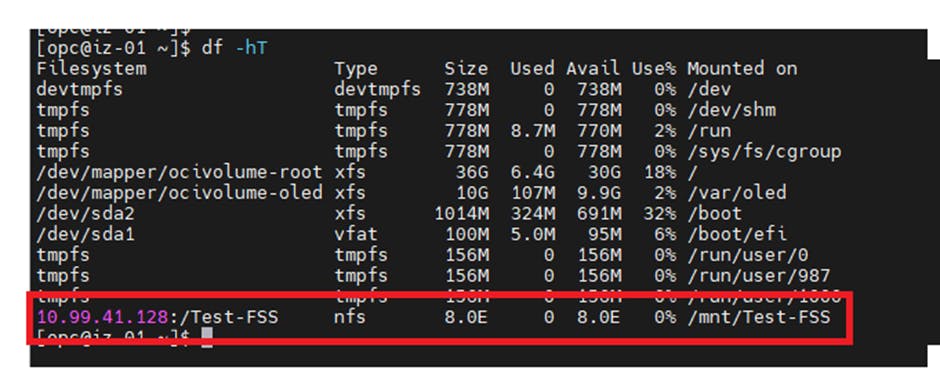
Note: To make the mount permanent add the entry in /etc/fstab file.
Thank you for reading!